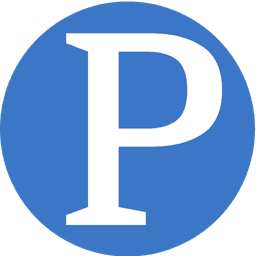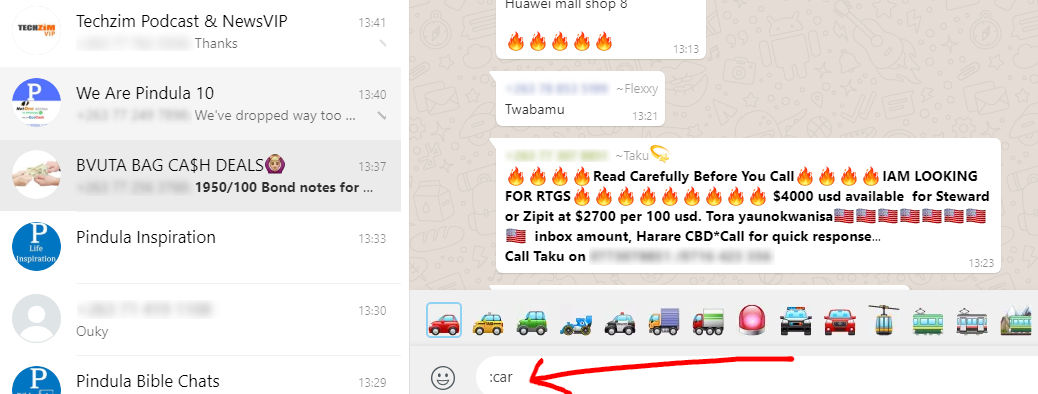7 WhatsApp Web and Desktop Shortcuts You Probably Didn't Know

For those of you that use WhatsApp Web or WhatsApp desktop especially for productivity, here are some shortcuts that will make you work faster.
1. Jump through conversations faster faster
You can press the Ctrl key plus any number on the keyboard to quickly jump to a conversation and start chatting with that person or group. For example, from any conversation, just press Ctrl and the 3 keys together and WhatsApp will jump to the 3rd discussion in your list. You can immediately start chatting.
You can also just go to the next conversation by pressing Ctrl + Shift + ] or the previous conversation by pressing Ctrl + Shift + [
2. Navigate without the mouse
You can navigate easily on the chat screen just using the Tab key on the keyboard. Tapping on key will change focus from the Conversation search to the conversations themselves, to the emojis, then finally to the chat section where you can enter your message. Once you are in a certain section, you can press the Enter key to see more.
3. Add emojis with a text shortcut
You can enter Emojis using text shortcuts. For example the you can add the smiling emoji with :- ) and the laughing emoji with :-d, the thumbs up emoji with (y)
Try the following and see what you get:
(n)
:- (
:-p
: -|
:-\
:-*
<3
;- )
>_<
4. Add any emoji using the colon
When typing a message you can press the colon key and type the name of the emoji you want. This will call up the emojis in that category. You can select the emoji you want using the arrow keys on your keyboard.
5. Format text with text
WhatsApp on mobile has ways for you to format text into bold, italics, or a different font. These are also available on desktop and web. And you use them pretty the same way:
- Italic: _text_
- Bold: *text*
- Strikethrough: ~text~
- Monospace font: “`text“`
6. Press Ctrl + F to search from anywhere
Most people experienced with using desktops already know this one and it has become pretty intuitive, but we had to mention it anyway just in case.
7. Press Ctrl + N to start a new chat
This is another intuitive one for people that have experience using desktops. Ctrl + N generally start news stuff, and in the case of WhatsApp web it starts a new conversation or a new group.
You can make the shortcut even shorter by start a new group with just Ctrl + Shift + N.
And for some bonus shortcuts (for Windows)
- Delete chat: Ctrl + Backspace
- Mute a chat: Ctrl + Shift + M
- Open your profile: Ctrl + P
- Change chat to unread: Ctrl + Shift + U on the currently opened chat
- Archive a chat: Ctrl + E on the currently opened chat
Tags